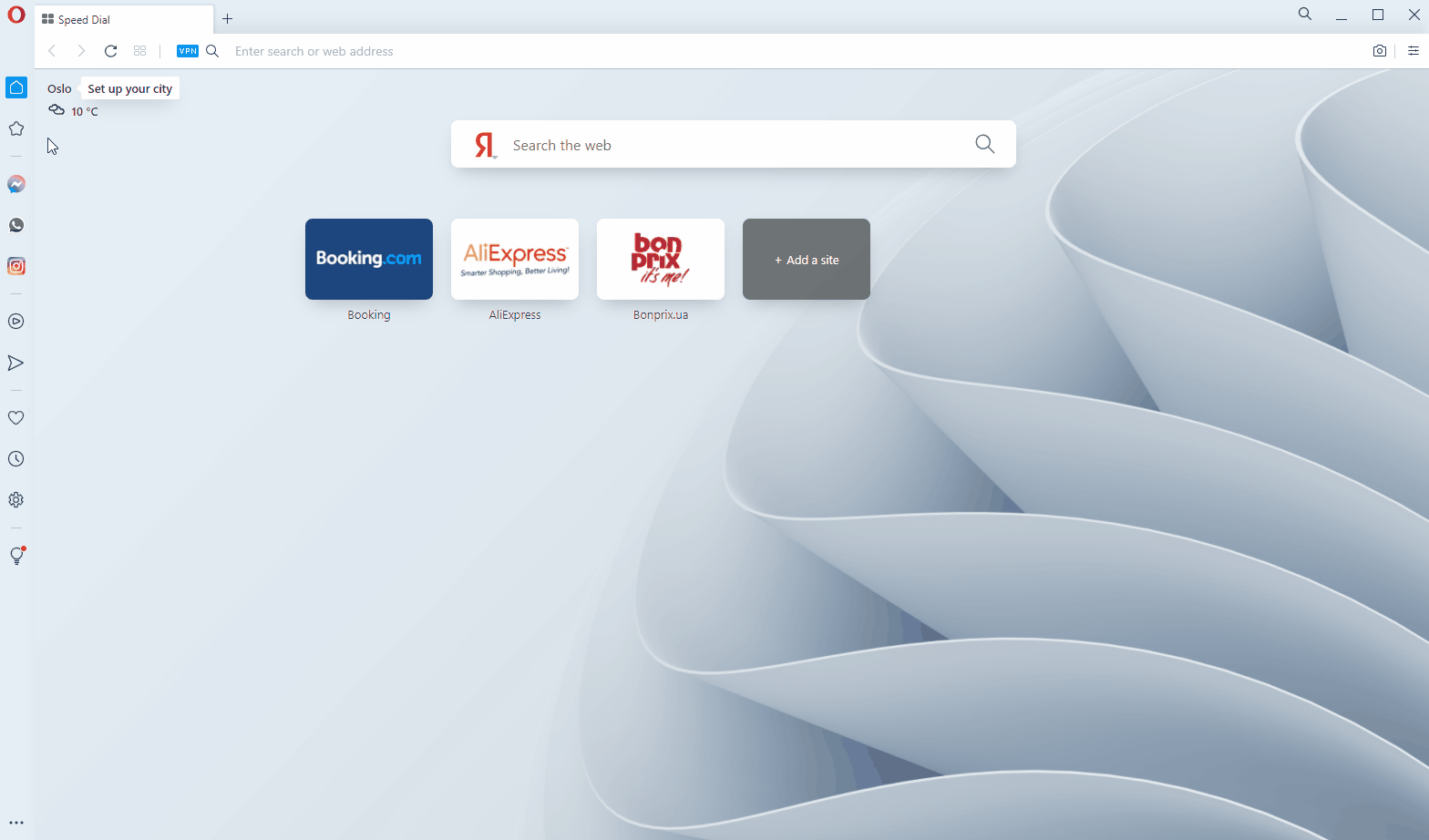How to use Swisscows as default search
Mozilla Firefox
Install Swisscows- Click the settings/hamburger icon () on the Mozilla Firefox toolbar.
- Select Settings from the drop-down menu.
- Under Search section, find Swisscows in the displayed list and click Make Default.
Google Chrome
Install Swisscows- Click the settings/hamburger icon () on the Google Chrome toolbar (top right).
- Select Settings from the drop-down menu.
- Under Search section, click Manage search engines...
- Find Swisscows in the displayed list and click Make Default.
Brave
- Click on the hamburger menu () in the upper right corner.
- Select Settings.
- Now click on Search engine in the left column.
- Open Manage search engine menu and click "Add" near Other search engines.
- Enter "Search engine": Swisscows; "Keyword": :s; "URL": https://swisscows.com/web?query=%s
- Press "Add".
- Near Swisscows Search engine, click the "More actions" icon () and select Make default.
Opera
- From left sidebar select Settings ().
- Scroll settings page to "Search engine" section.
- Now click on "Manage search engines".
- Under Default search engines click "Add".
- Enter "Search engine": Swisscows; "Keyword": :s; "URL": https://swisscows.com/web?query=%s
- Press "Add".
- Now you can search with Swisscows using in address bar keyword before search query, for example: :s Mexico
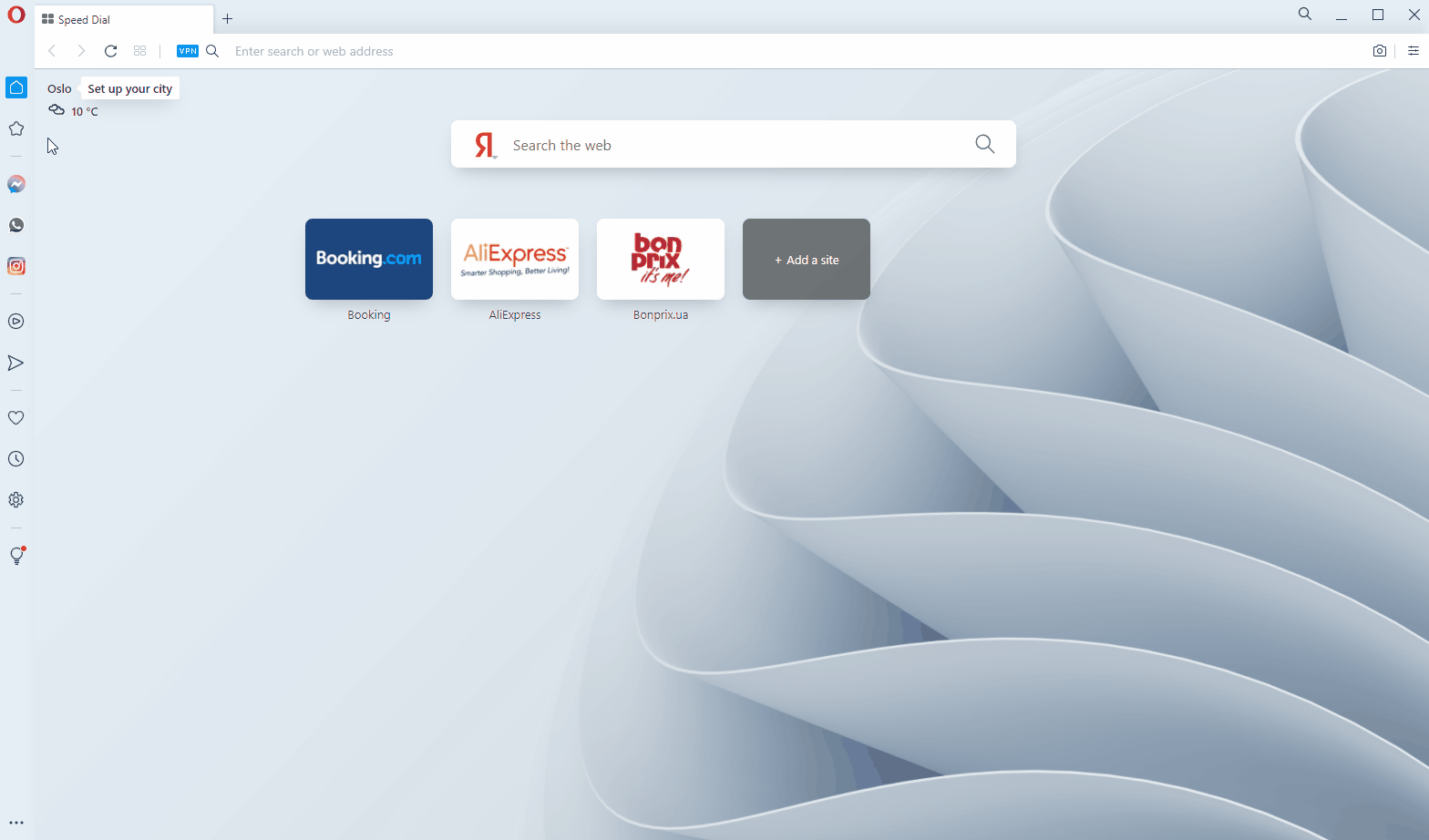
Tor
- Click on the hamburger menu () in the upper right corner.
- Select Options (Windiows) / Preferences (macOS).
- Click on Search on the sidebar menu.
- At the end of the Search page click "Find more search engines".
- On addons page search for Swisscows.
- Install Swisscows as browser extension.
Microsoft Edge
Install Swisscows- Click the icon at the top right.
- Click Settings.
- Select Privacy and services from the menu.
- Under Services open Address bar.
- Select Swisscows as default!