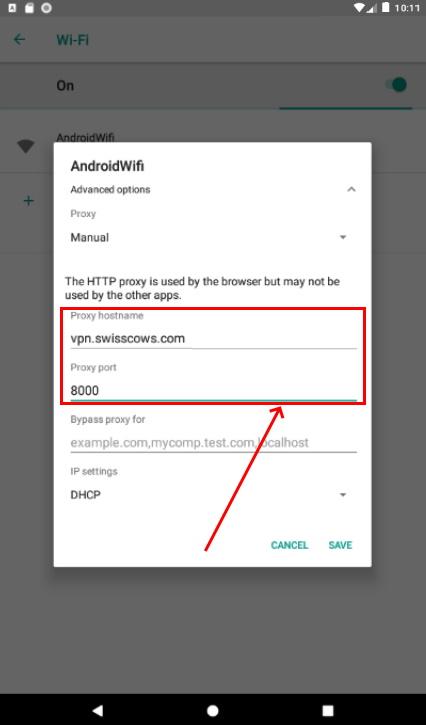Configuring Swisscows Proxy
The fastest and easiest way to get started with our Swisscows VPN service is to download and install a free extension for FireFox or Google Chrome browsers.
Swisscows VPN extension
for Google Chrome
Download
Swisscows VPN extension
for Mozilla Firefox
Download
If you use another browser, you can manually configure Swisscows VPN.
Please follow the instructions below:
Safari Browser (Mac OS)
- Click on Safari button in the status and select Preferences.
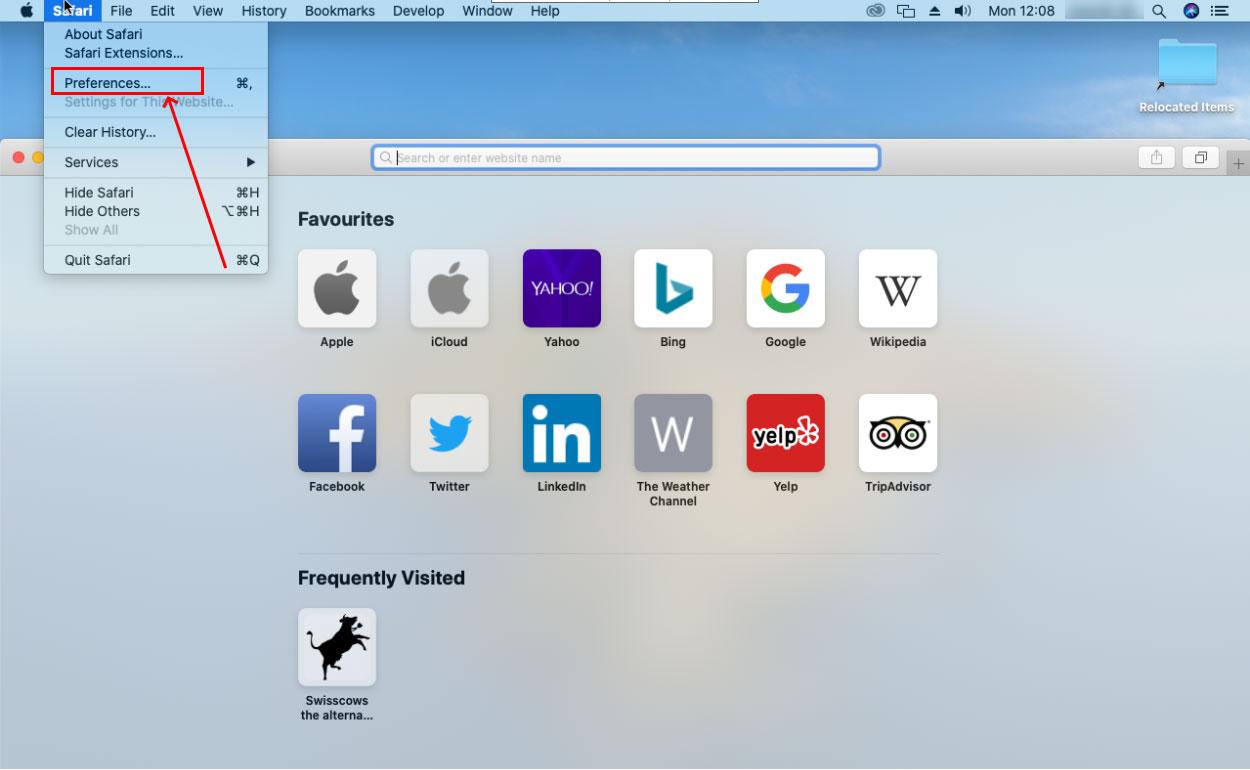
- Click on Advanced tab on the Preferences menu. Then, next to the Proxies, click on the Change Settings... button.
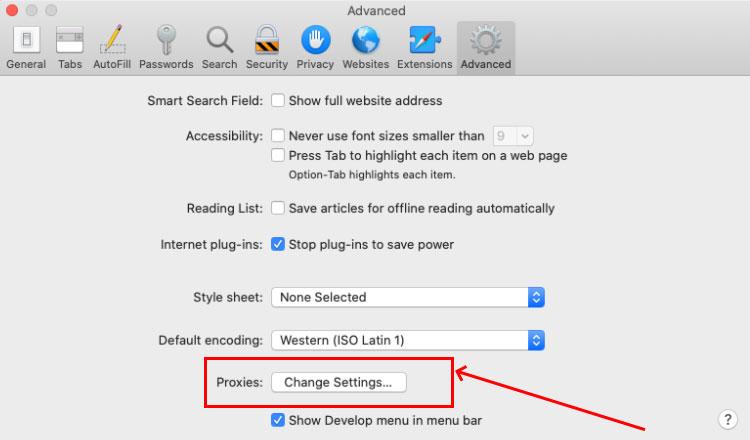
- Select a protocol to configure in a new window. Check the box for Web Proxy (HTTP) and Web Secure Proxy (HTTPS).
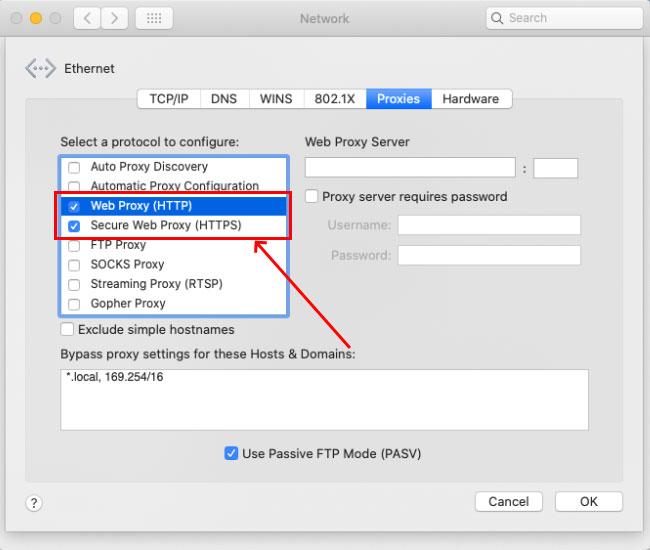
- Fill the Web Proxy Server field with the IP address of the server vpn.swisscows.com and Port as 8000
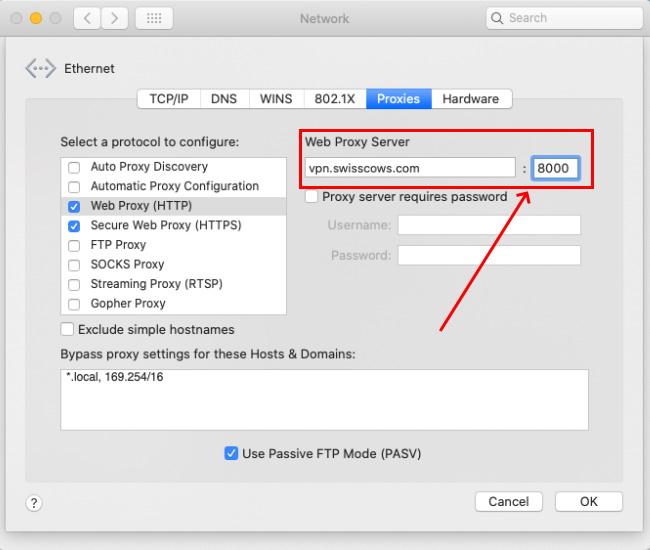
- Check Proxy server requires password box and enter your Username and Password in the authentication fields.
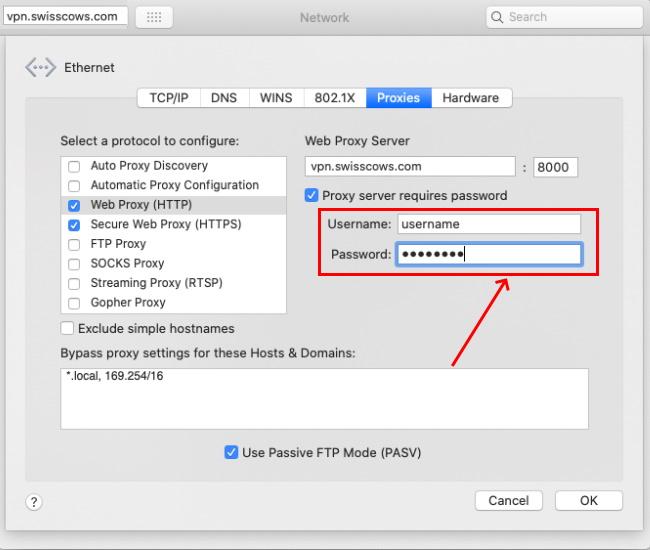
- Make sure you perform the same steps for Secure Web Proxy (HTTPS).
- Click OK button, then Apply in order to confirm the configuration.
Brave Browser
- Click the settings/hamburger icon ( ) on the Brave toolbar.
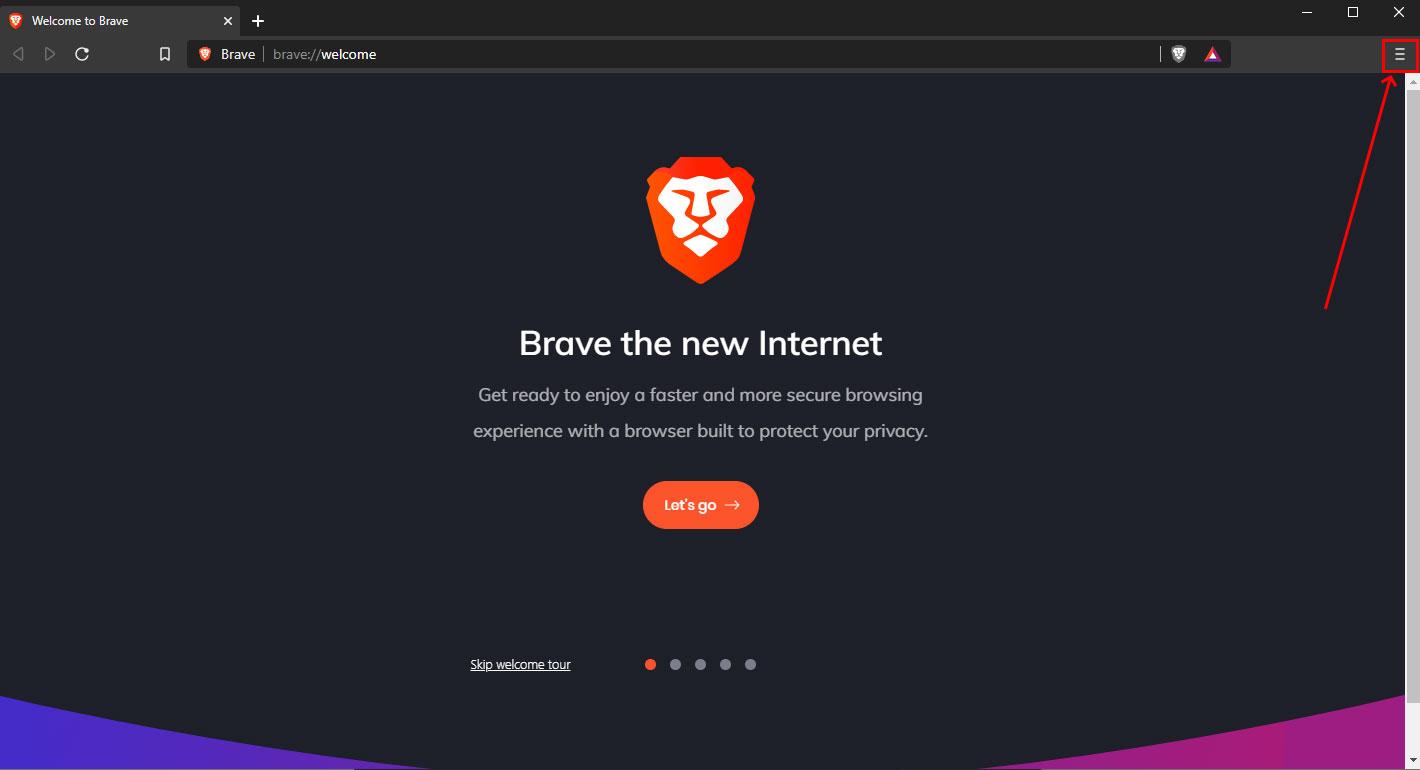
- Select Settings from the drop-down menu.
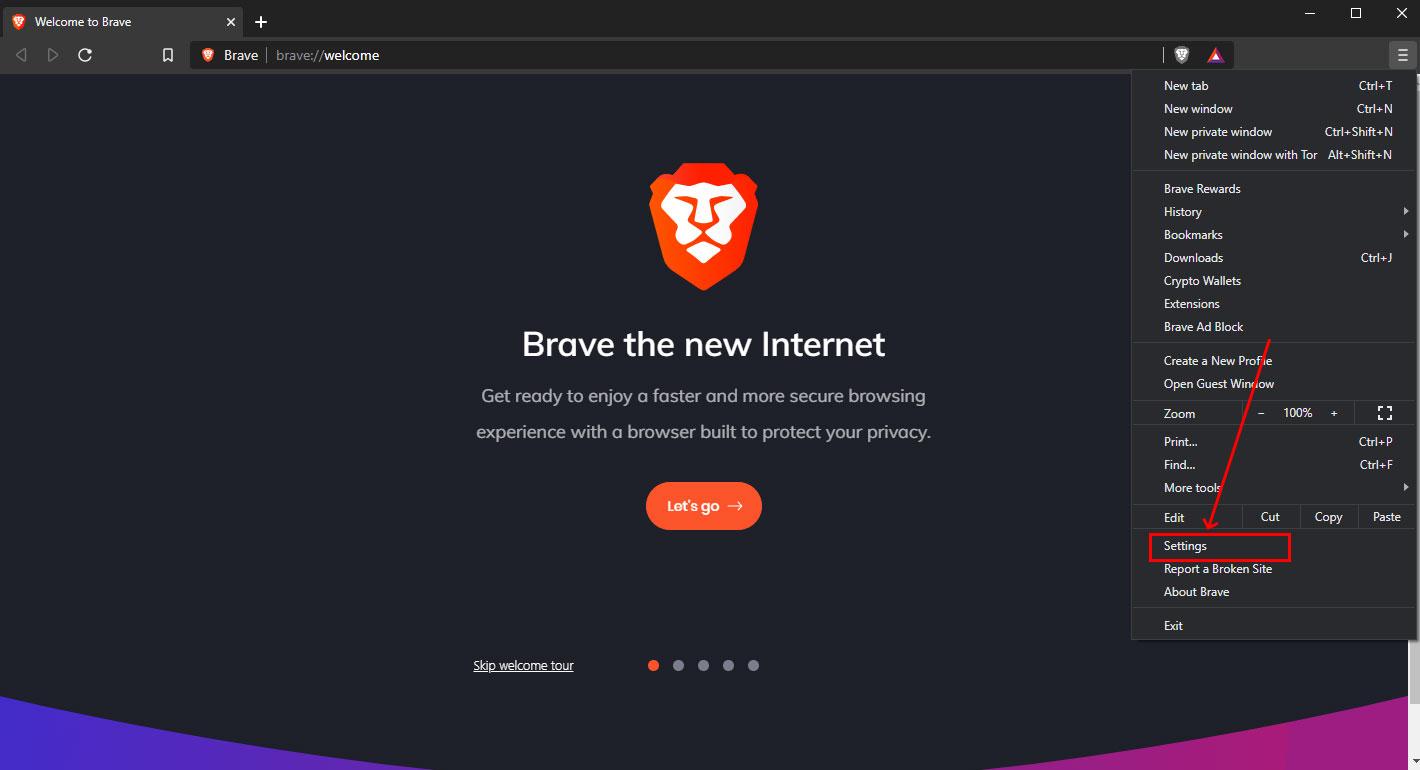
- Open Additional settings section.
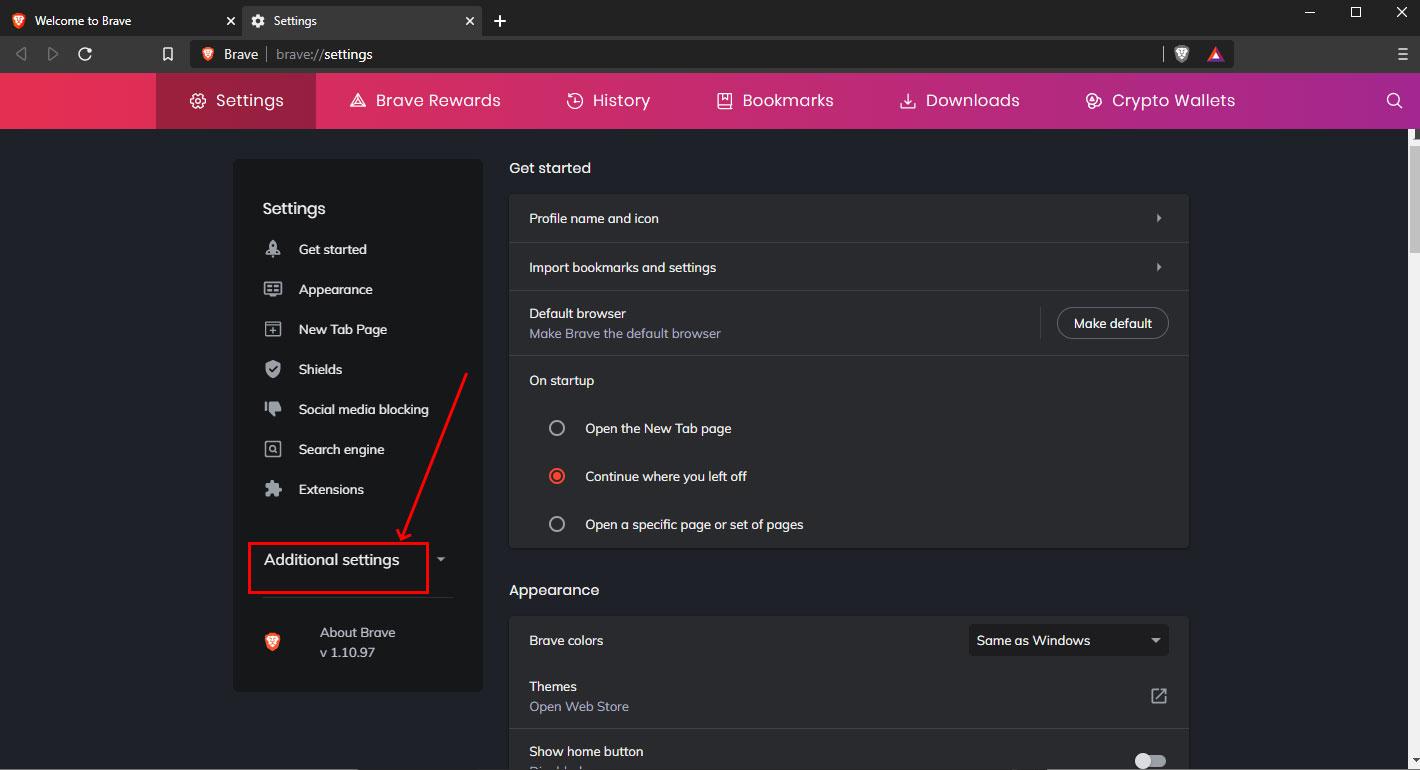
- Select Privacy and security.
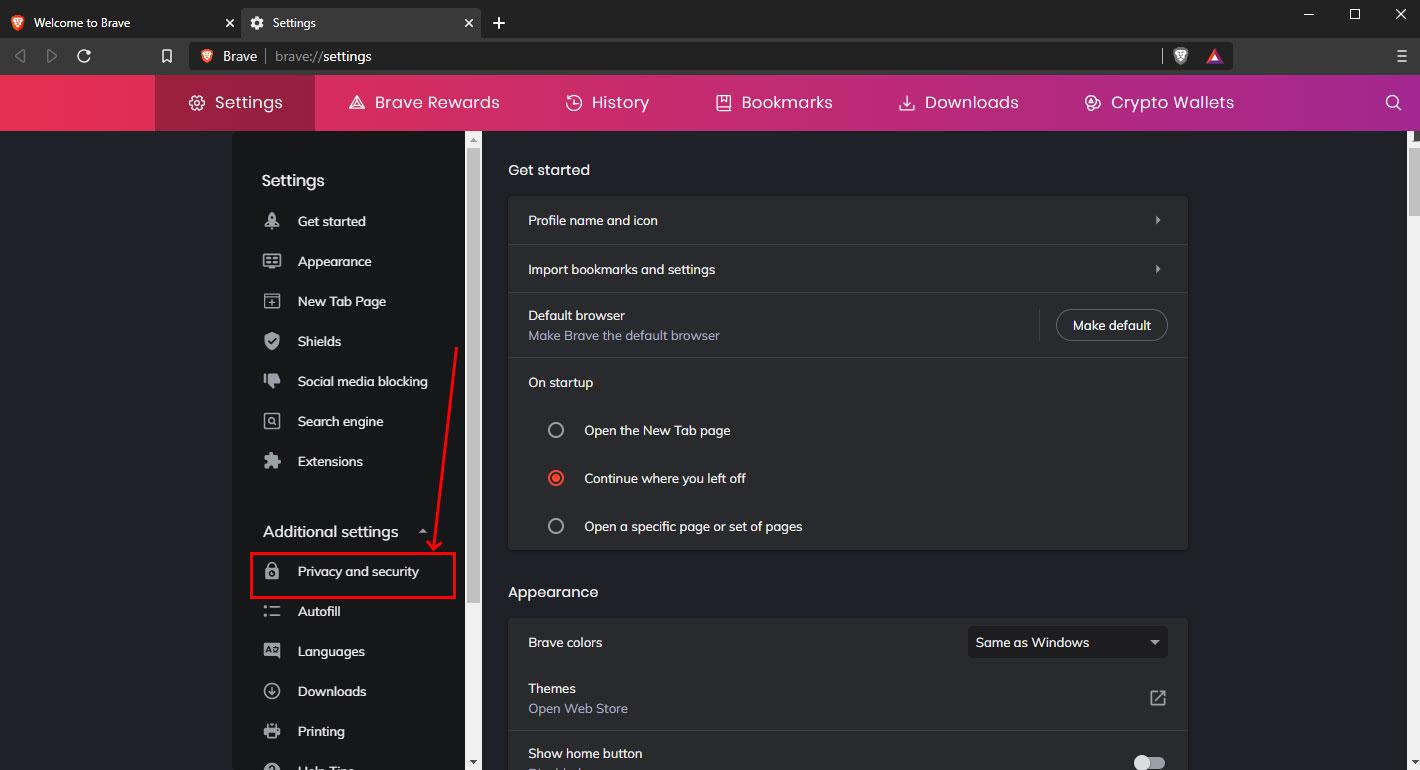
- In System section click on Open your computer's proxy settings
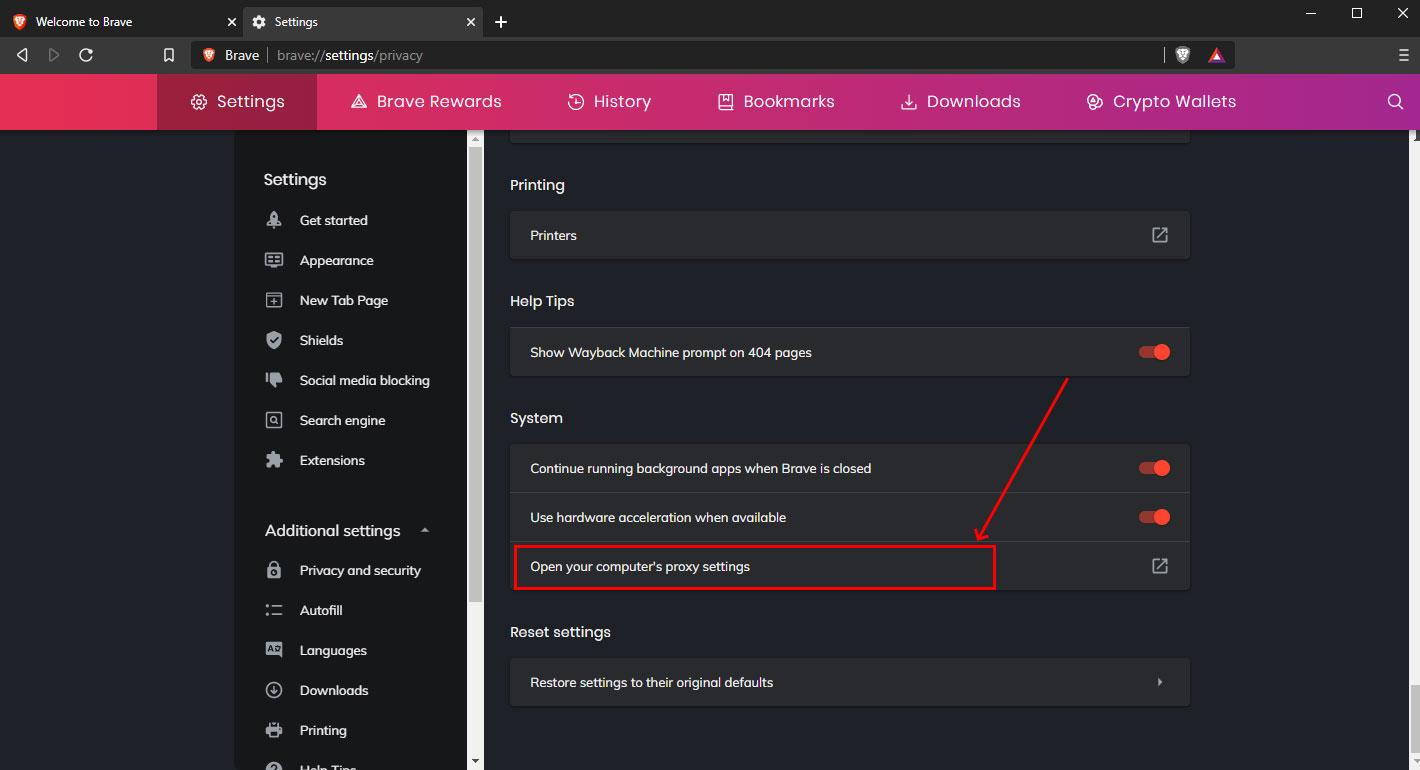
Opera Browser
- Click the settings/hamburger icon ( ) on the Opera toolbar.
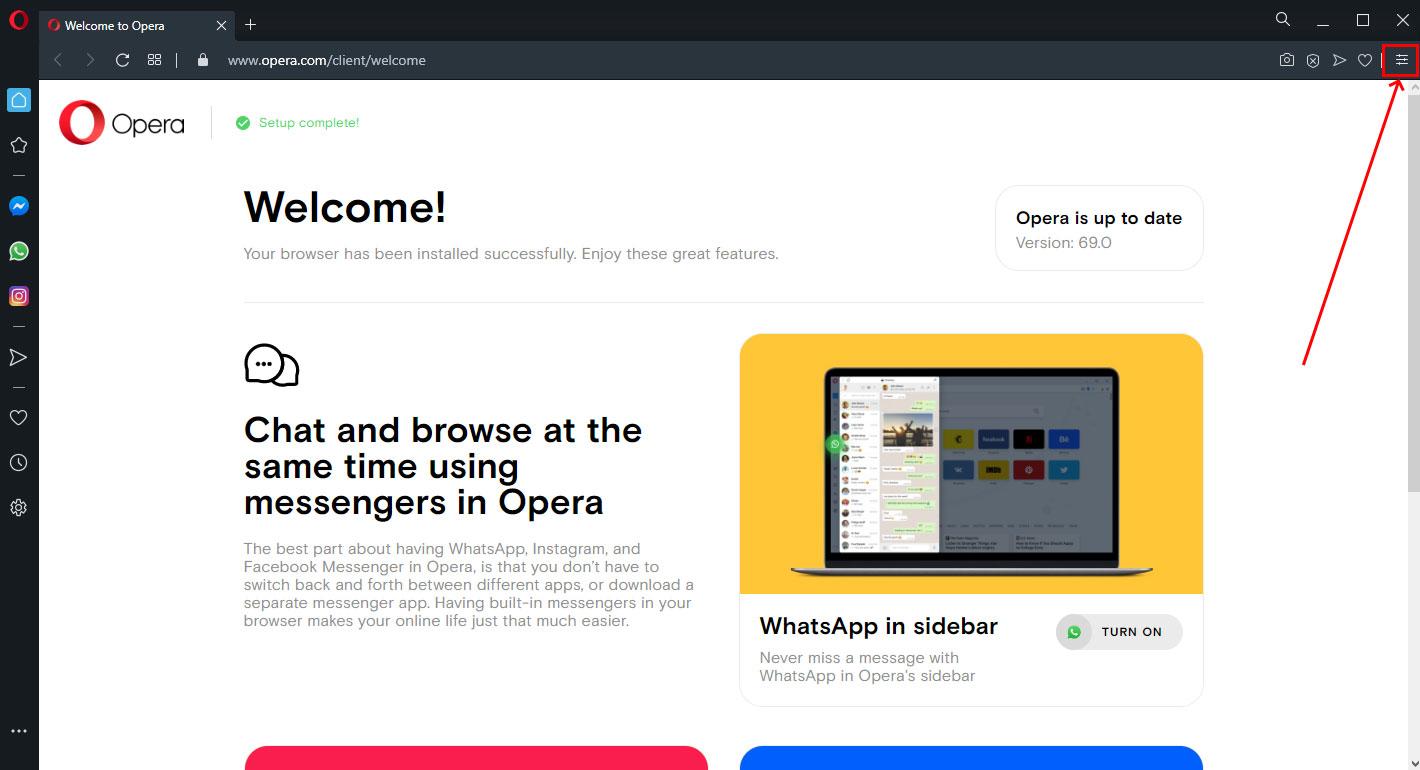
- Select Go to Browser settings from the drop-down menu.
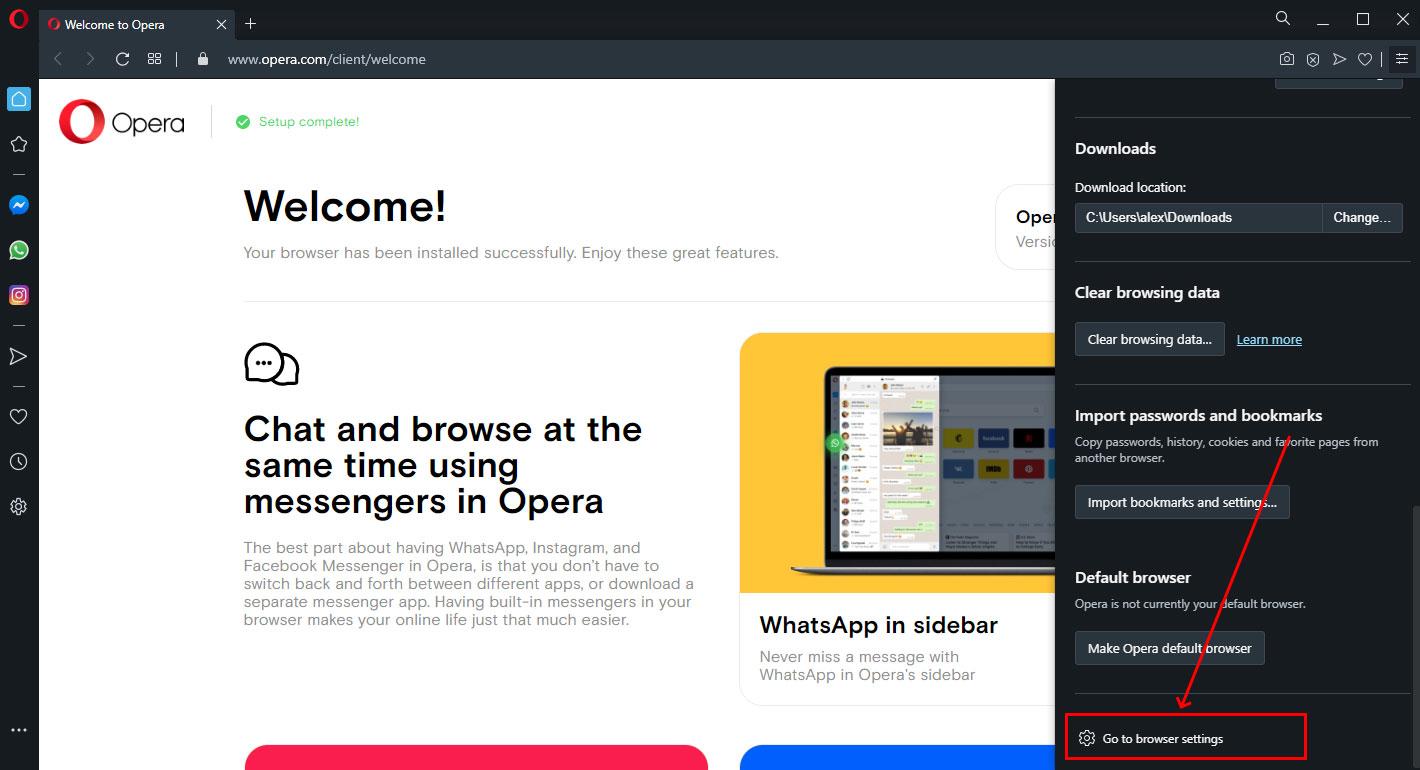
- Open Advanced settings.
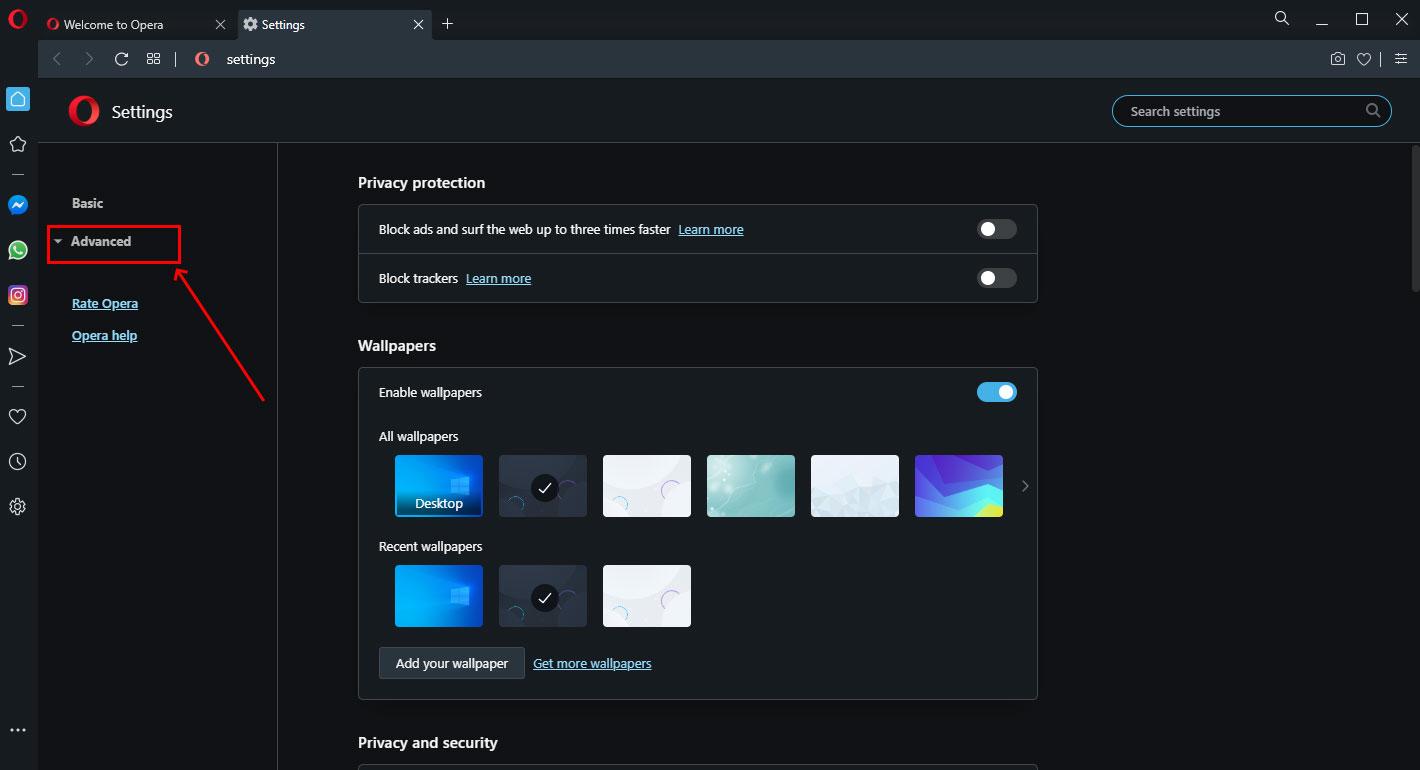
- Click Browser.
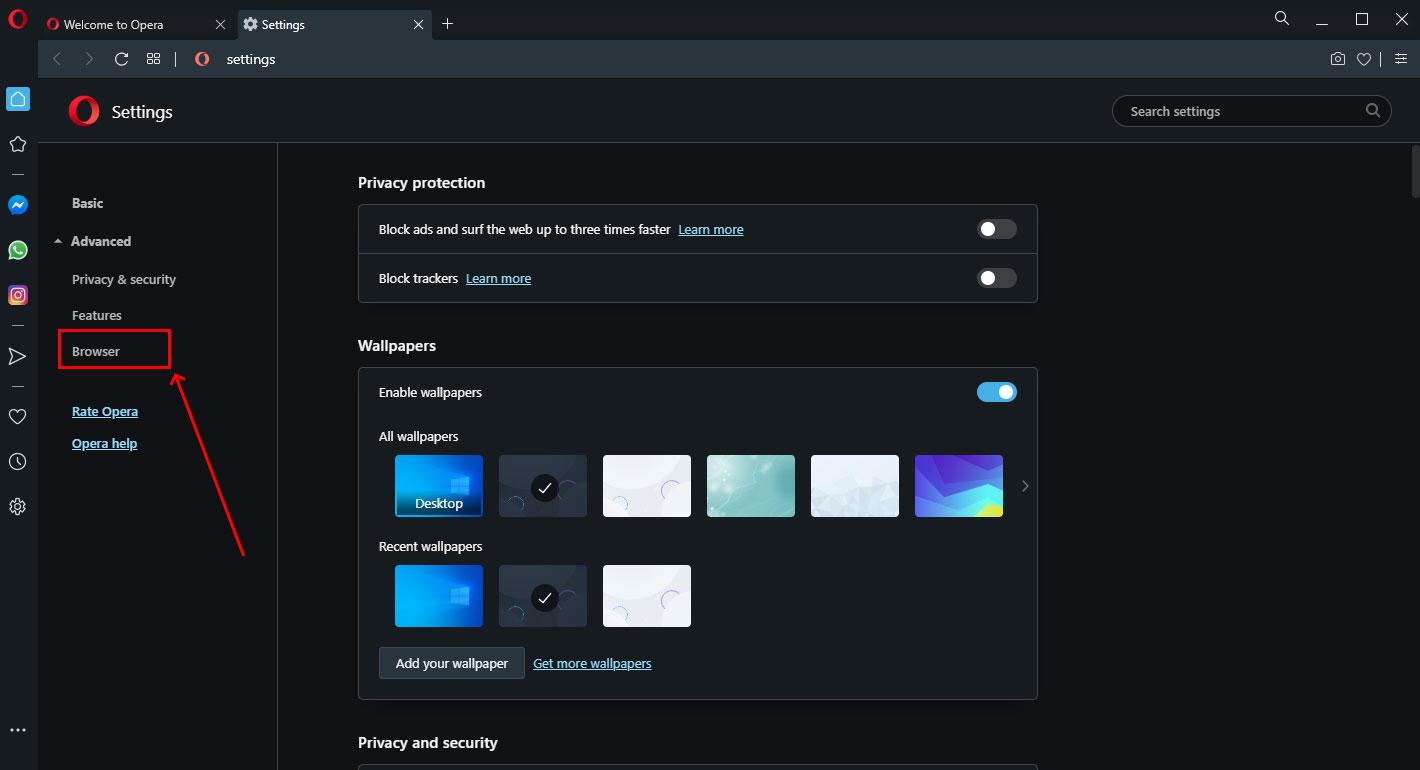
- In System section click on Open your computer's proxy settings
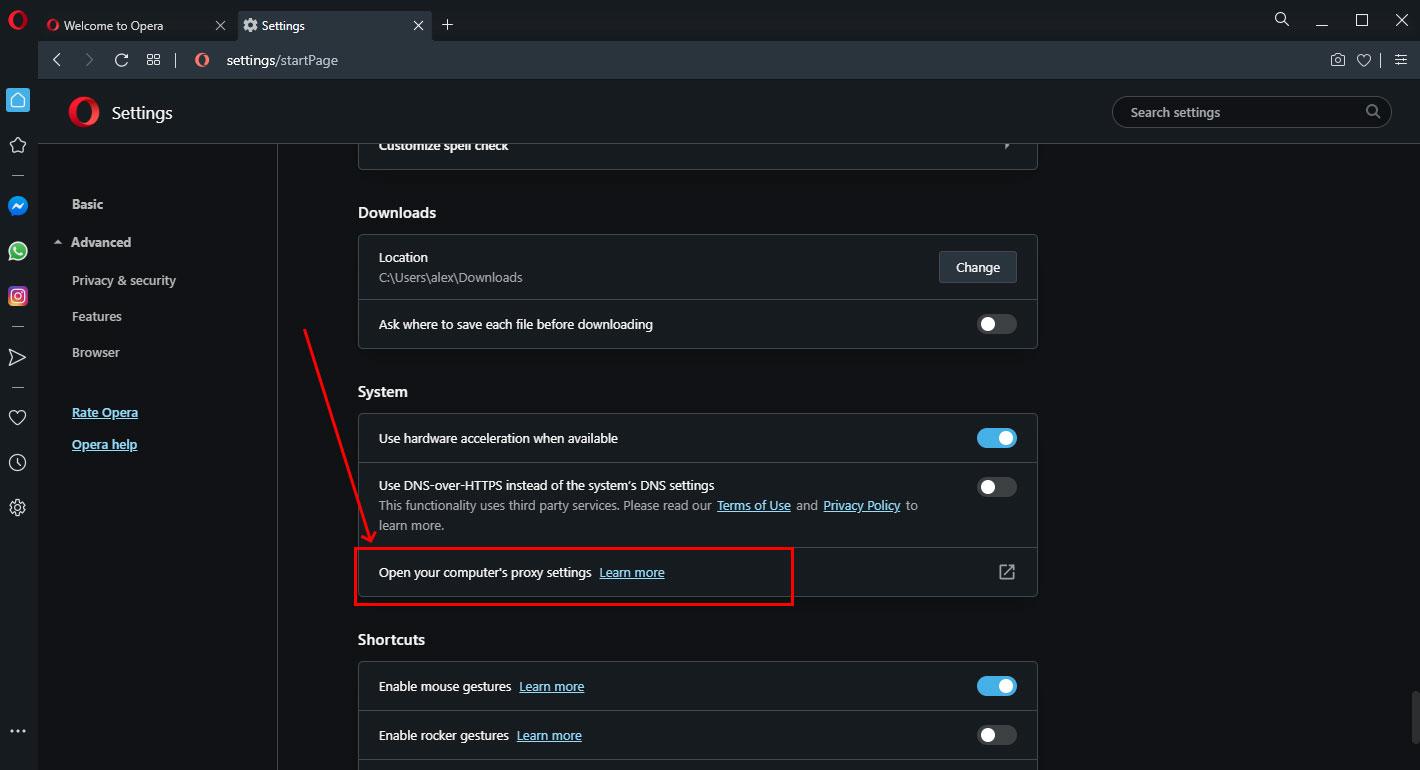
Vivaldi Browser
- Click the Settings icon ( ).
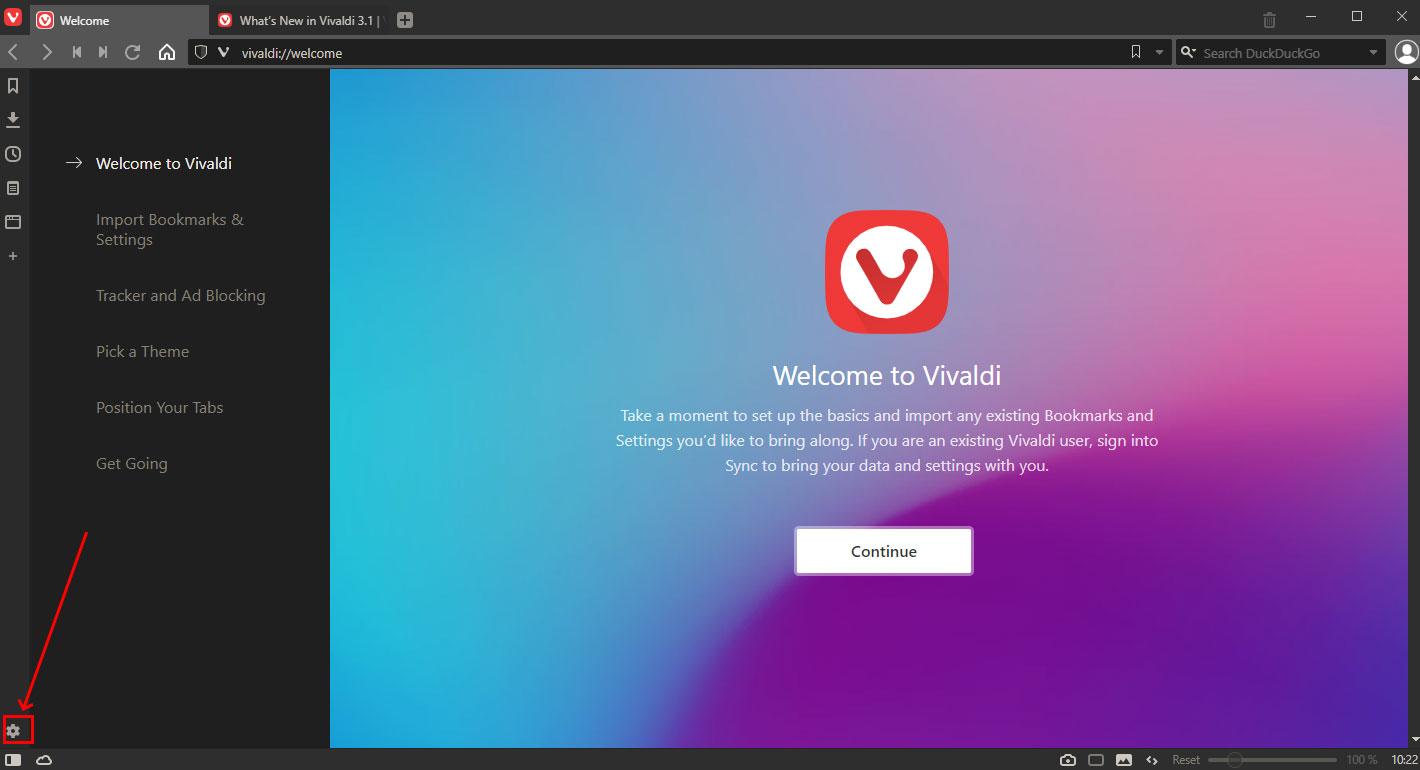
- Select the menu path "Network".
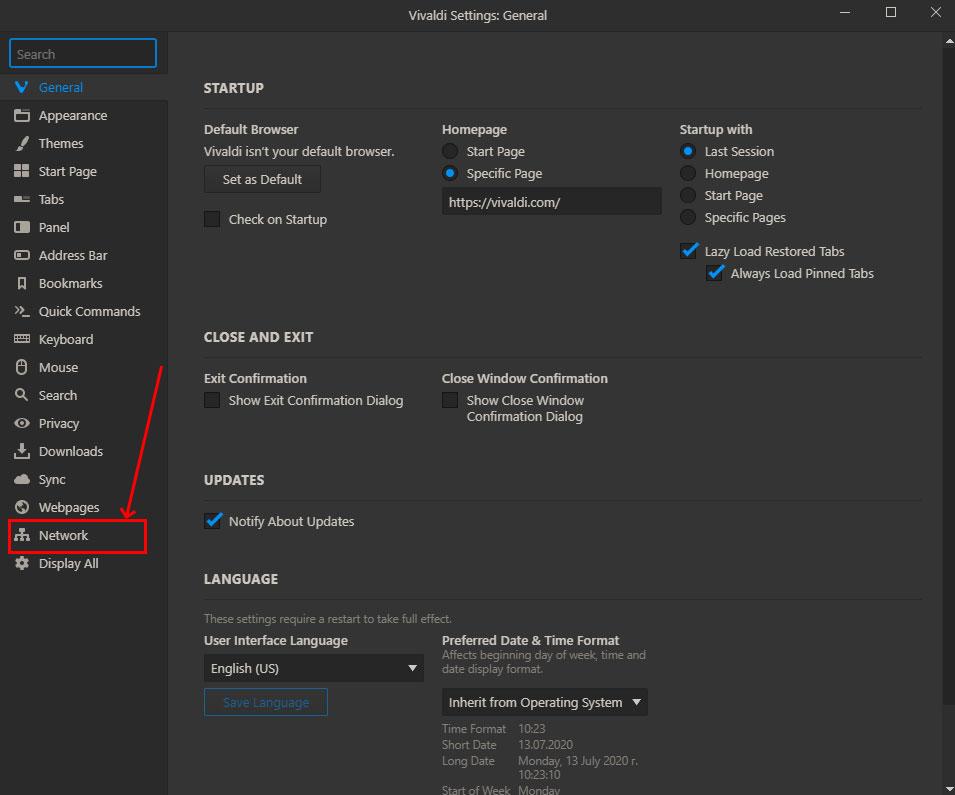
- Click on Proxy Settings button.
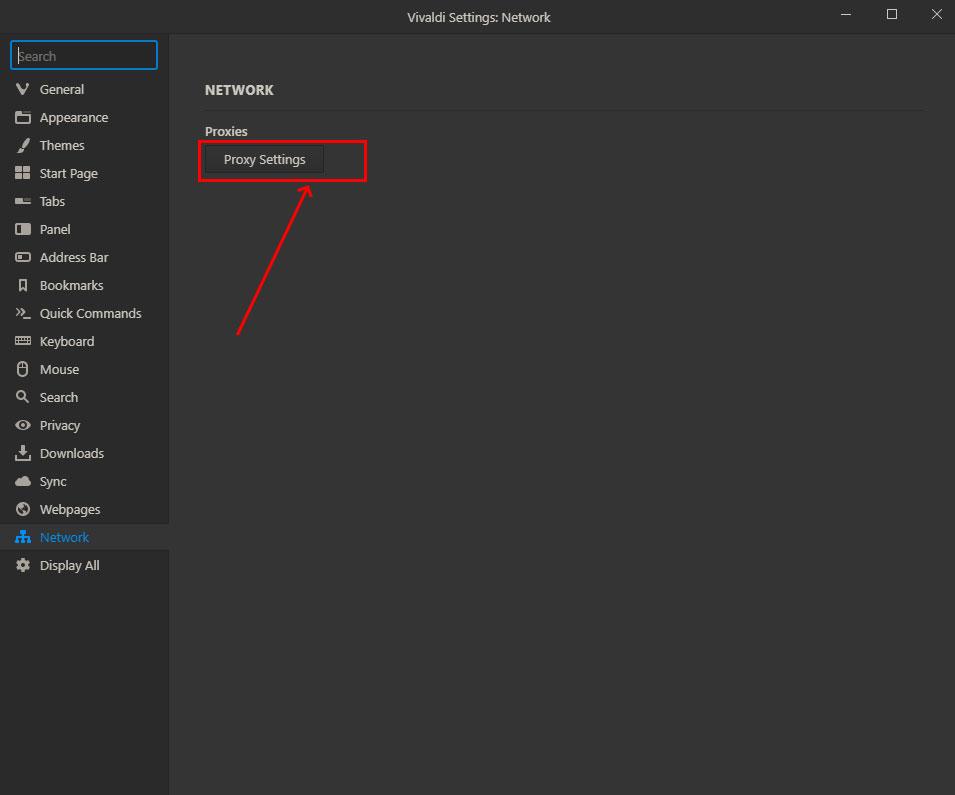
MS Edge (Chromium) Browser
- Click the icon at the top right.

- Select Settings from the drop-down menu.
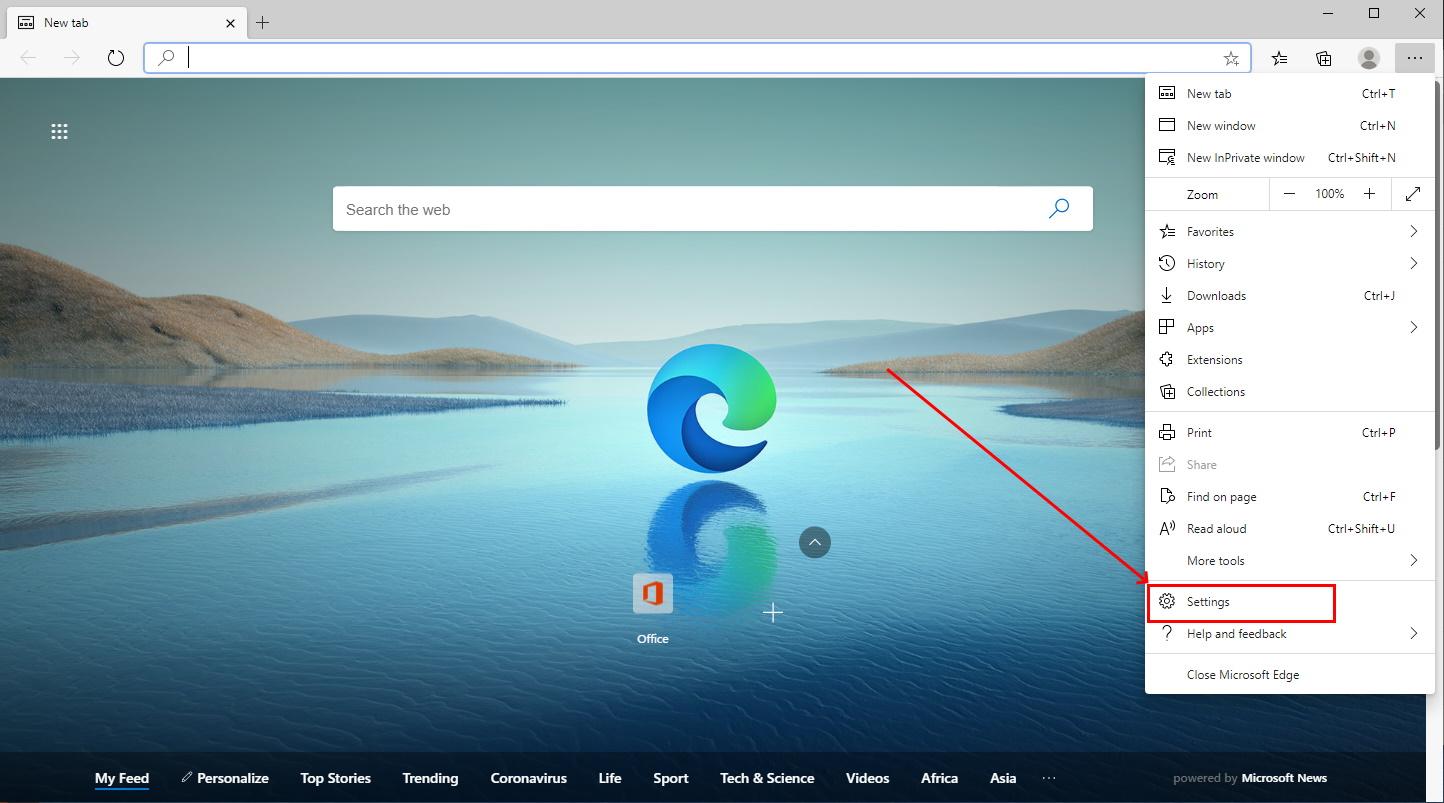
- Select System from the menu.
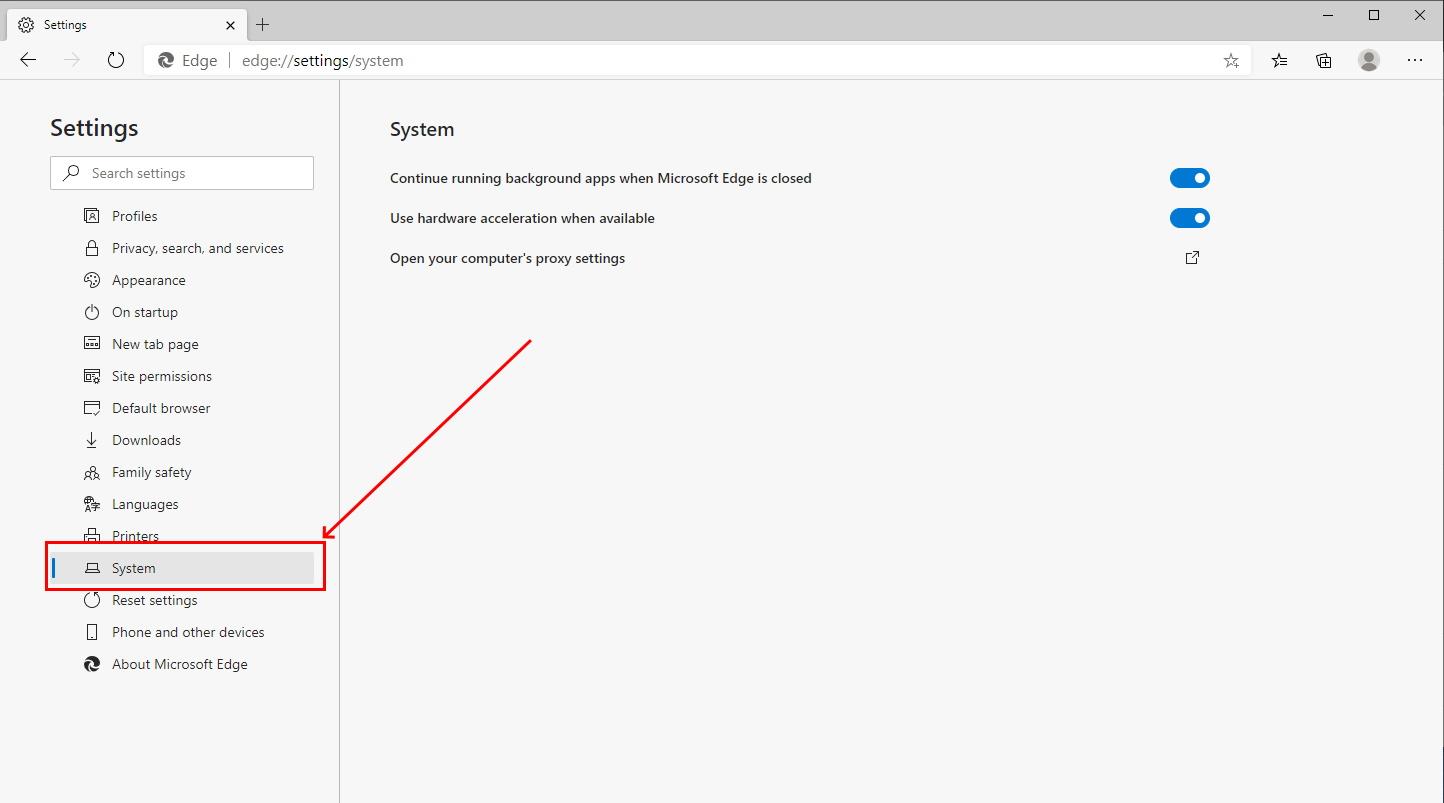
- In System section click on Open your computer's proxy settings
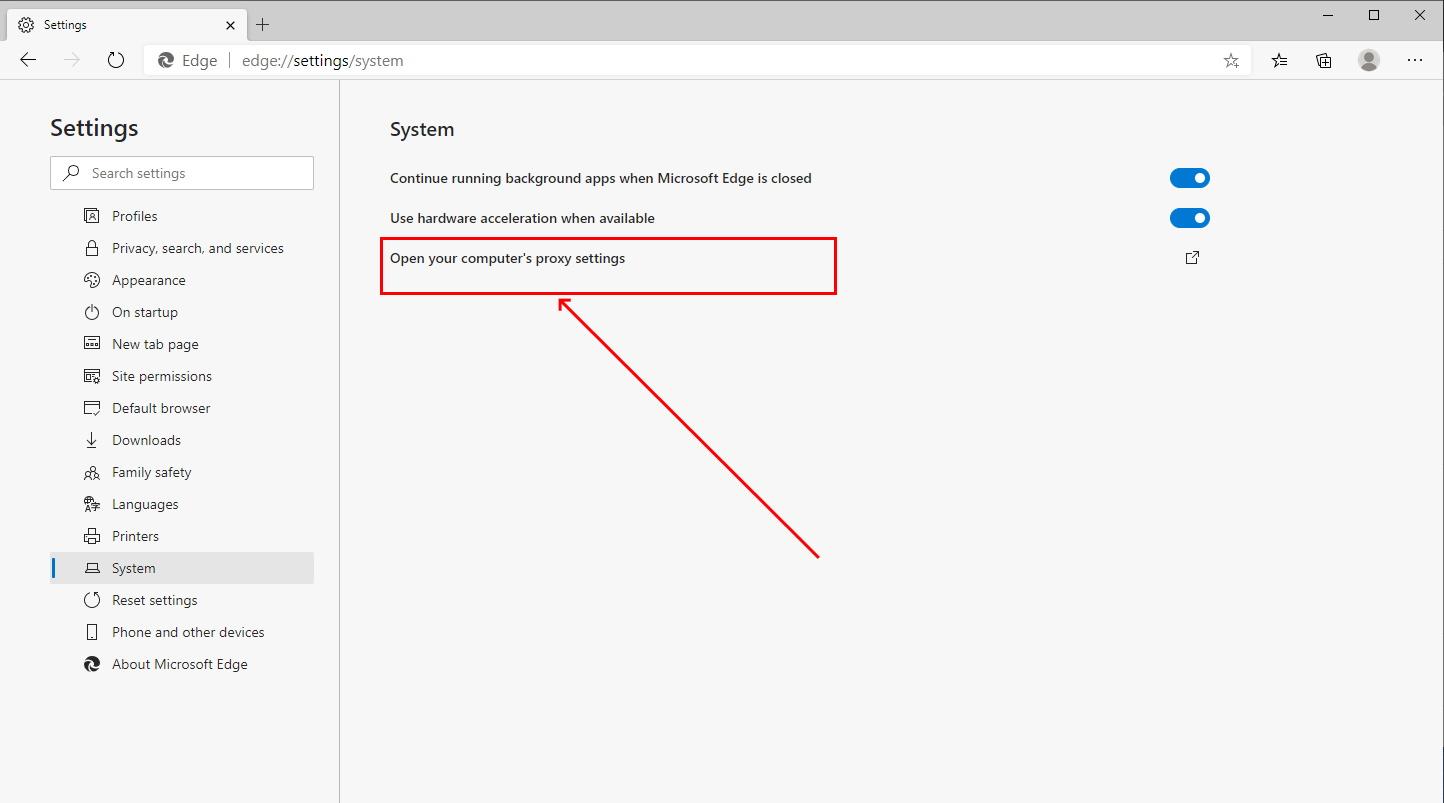
Windows 10 OS
- In section Manual proxy setup turn on Use a proxy settings
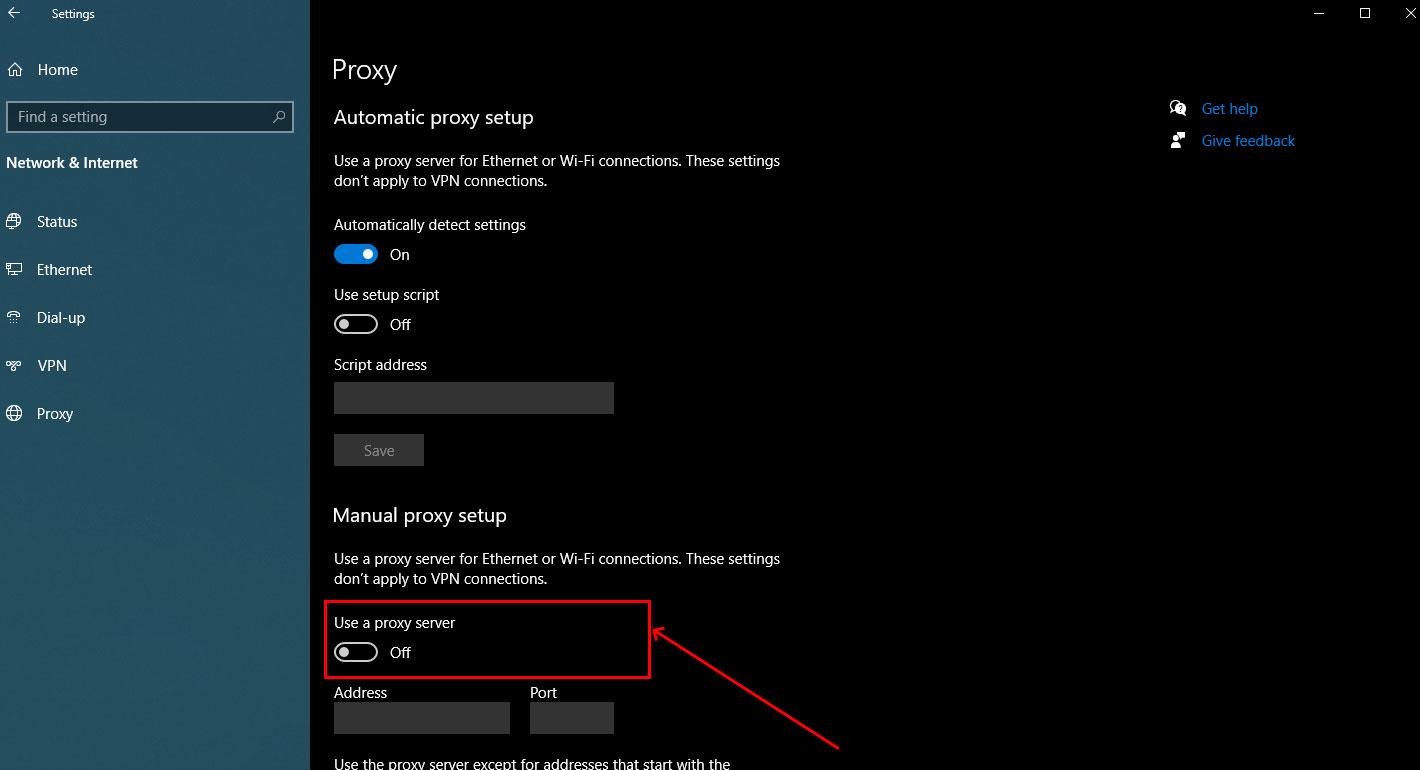
- Fill field Address as vpn.swisscows.com and Port as 8000
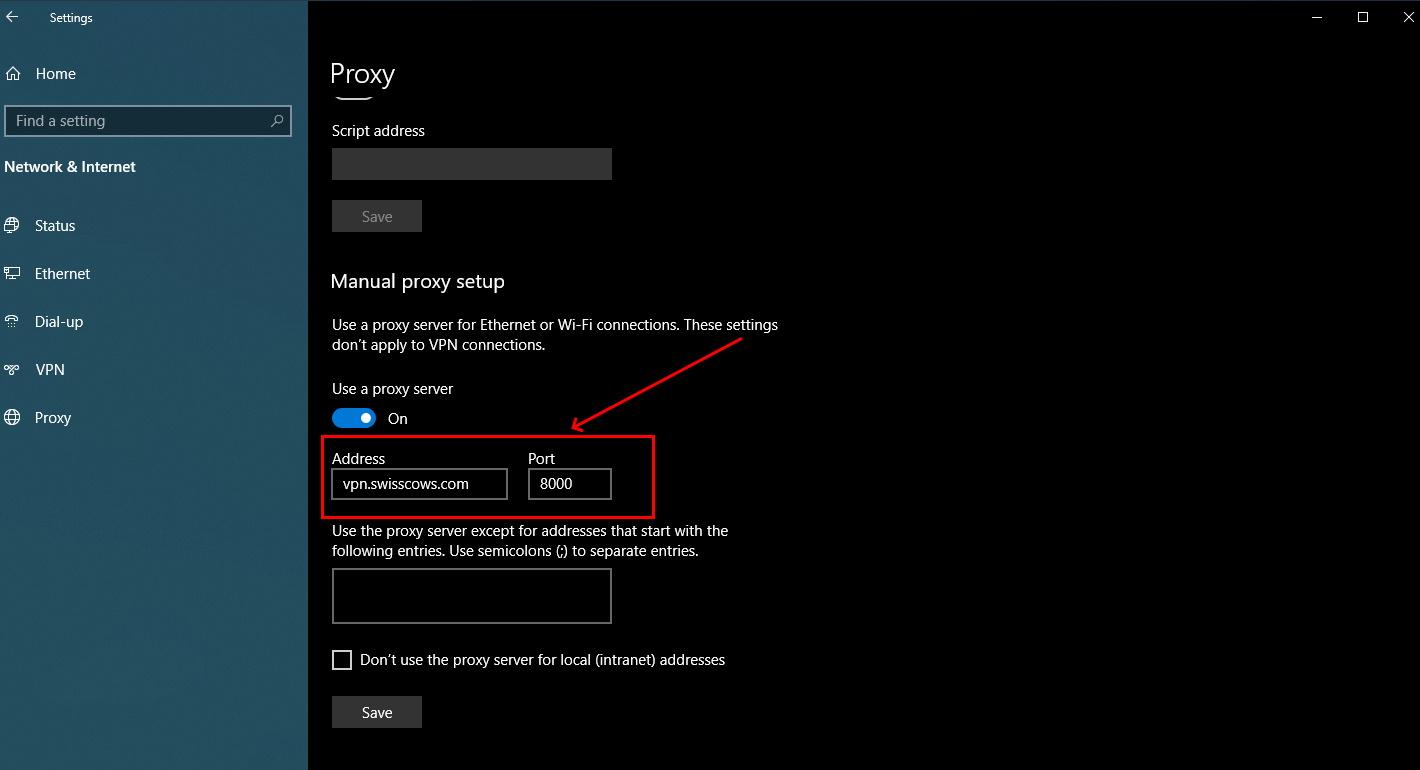
Android OS
- Open the Settings app.
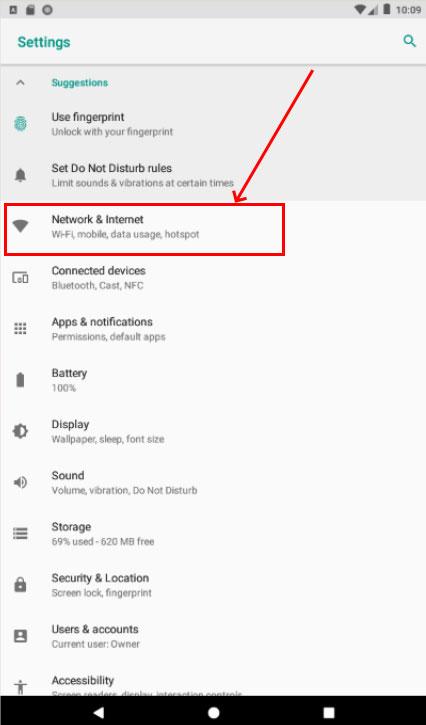
- Go to Wi-Fi settings.
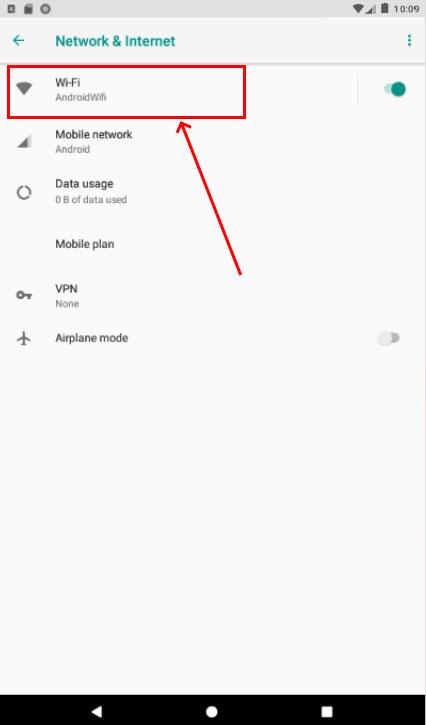
- Tap and hold the Wi-Fi network name.
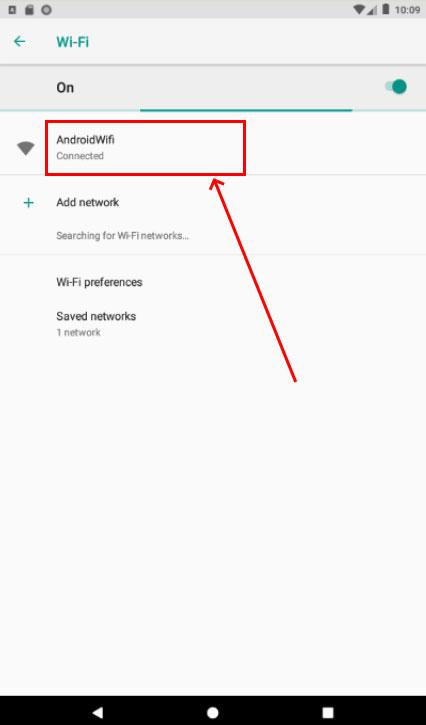
- Select Modify Network.
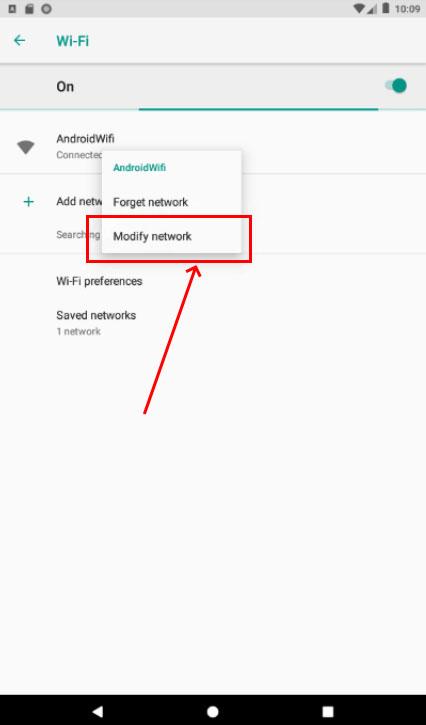
- Click Advanced Options.
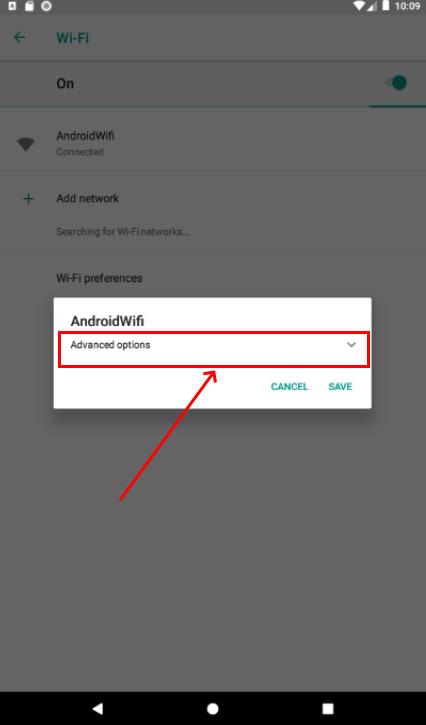
- Tap Proxy settings.
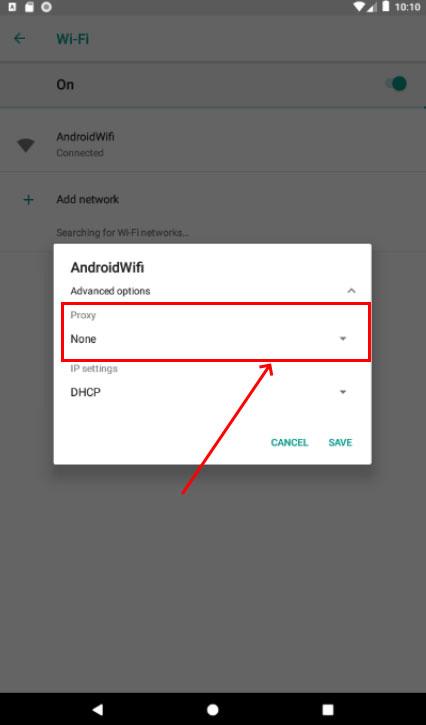
- Select Manual.
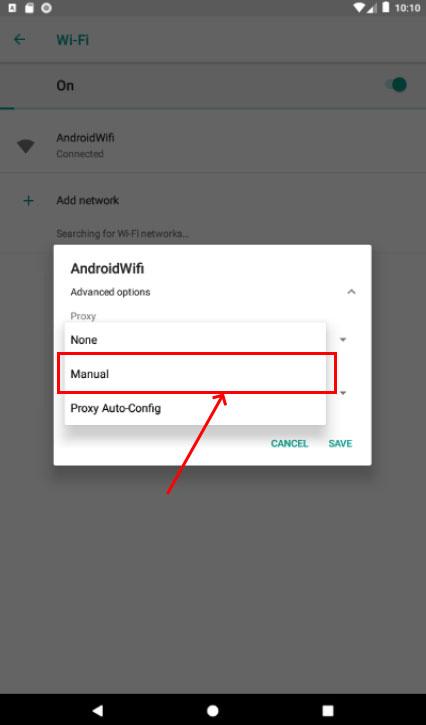
- Enter the Hostname and proxy port.